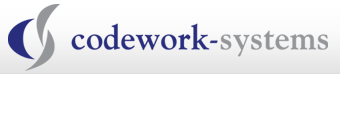Netop Vision Pro
 Classroom Management Just Got Better
Classroom Management Just Got Better 
It’s like Vision… only better. Vision Pro offers all the same features as Netop Vision, the classroom management software that teachers across the world depend on when using technology in the classroom. But it goes further. Three powerful enhancements make the difference:
- Windows and Mac Support: Now supports MACS and Windows/MACs Hybrid environments. The Windows teacher console can now monitor MAC machines, as well as Windows machines
- High-Speed Screen Sharing: Share any program you’re running with your students, from AutoCAD to QuickTime
- Ultimate Web Control: Vision Pro gives you the power to customize your students’ access to the Internet case by case, a necessity for using technology in the classroom
- Class-Wide Remote Login: Now you can get all your computers logged in with a click, from your desk, so they’ll be ready as soon as students arrive
- NetOP Learning Center: enables teachers to create assessments, tests, and quizzes online that may be run in class or assigned to students to complete outside of class hours – perfect for flipped classrooms and blended learning. The Vision Pro Learning Center provides automatic scoring, and compiles results data in easy-to-use reports. Easily accessible from the Vision Pro navigation ribbon, with no installation required.
Vision now supports MAC student computers. For students using Mac computers, teachers can present lessons to the class by sharing the teacher’s screen, supervise student activity on their computers, assist or help individual students remotely, blank student screens, and turn the Internet on or off.
Features
- Supervise students’ work: View an expandable thumbnail image of each student’s screen on your computer, so you can follow their activities from your desk in real time.
- Share your screen: Give your students a full-screen view of your display, while locking their keyboards and mice. Need High-speed Screen Sharing? Try Vision Pro.
- Control students’ Internet use: Select which websites your class can view. Want to restrict sites, too? Vision Pro lets you customize every aspect of your students’ Internet access.
- Remote login: In single sign-in environments such as your library or computer lab, Vision Pro lets you sign in or out of multiple computers, all at the same time.
- Showcase students’ screens: Display what one student is doing on other students’ computers: an excellent way to hold student demonstrations, presentations and spotlighting.
- Launch applications: Open a file, application or website remotely, in one move, for the whole class at once: simultaneous application launch saves a lot of class time.
- Operate computers remotely: Operate your students’ computers without having to leave your desk. Help a student through a problem screen-to-screen, the moment you’re needed.
- Kiosk applications: Working in Kiosk mode, your students can’t exit the applications you’ve launched, open anything else, access the desktop or restart their computers.
- Blank student screens: Make classroom screens go blank in a click, locking students’ keyboards and mice. Capture attention and stop all activity the instant you need to.
- Share files between computers: Send documents, collect tests and distribute assignments in your classroom instantaneously, without having to pass out any papers.
- Remote shutdown & wake-up: Start, restart or turn off all the computers in your class (or just the ones you select) at one time, from your desk, saving valuable preparation time.
- Dynamic screen annotation: Netop Pointer gives you over 20 annotation tools to make your on-screen presentations come alive. Zoom, highlight, draw on screen and more.
- Push-button control pad: TeachPad is a five-button control pad that plugs into your computer’s USB port, letting you operate Vision’s core features with the push of a button.
- Customize classroom view: Label student screenshots and rearrange them on-screen, organizing your display to mirror where your students are seated in the room.
- Chat with students: Send and receive instant messages with a student, a group or the whole class, screen-to-screen. Communicate discreetly without disturbing others.
- Survey students, take polls: Conduct anonymous polls of your classroom to assess comprehension and gauge morale. The results return to you automatically in a pie chart.
- Manage from your mobile: Vision@Hand lets you blank screens, showcase someone’s work or turn Internet access on or off from anywhere in the room, using your mobile device.
- Floating Toolbar: Access key classroom management tools from the Floating Toolbar: an extremely intuitive, customizable interface unique to Vision & Vision Pro.
Technical Specs
System requirements for Vision and Vision Pro
Netop Vision and Netop Vision Pro work with all the latest Windows operating systems, and support both standard computer labs and mobile classrooms. Vision classroom management software is designed to work well in both wired and wireless environments.
Existing Vision7 customers do not have to make changes in their computer configuration to support Vision8.
Computer requirements
The classroom computers must have the following minimum configuration:
- Teacher Operating System – Windows XP Professional, Vista, or Windows7. 32-bit and 64-bit versions are supported
- Student Operation System – Windows XP Professional, Vista, or Windows7. 32-bit and 64-bit versions are supported
- Vision supports classrooms with a combination of operating systems
Netop recommends that classroom computers must have the following configuration to accommodate hardware accelerated applications:
- Processor – Intel® Pentium® 4 or AMD Athlon® dual-core processor, 3.0 GHz or higher with SSE2 technology; for Windows XP: Intel Pentium 4 or AMD Athlon dual-core processor, 1.6 GHz or higher with SSE2 technology
- Memory – 2 GB RAM
- Video Display – 1,024 x 768 display resolution with true color
- Video Adapter – hardware accelerated
- Microsoft® Internet Explorer® 7.0 or later (MS does not support IE6 anymore, neither do we)
Network requirements
The network must have the following minimum configuration:
- Wired Network – 10 Mbps full duplex; 100 Mbps or higher recommended
- Wireless Network – 802.11b; 802.11g recommended
- No filtering of multicast (IGMP) or broadcast UDP or TCP packets
- Vision traffic must not pass through more than four internetworking devices (four hops) that are 10 Mbps or higher
Common applications that require hardware acceleration, for your reference
- Adobe Photoshop
- Allplan
- Alphacam
- ArchiCAD
- Artlantis Studio
- Autodesk AutoCAD
- Autodesk Inventor
- cadwork
- Camtasia Studio
- Cinema 4D
- Common Point 4D
- Cubus 6
- Geomagic Studio
- Google Sketchup
- Google Earth
- NCAD
- Power DVD
- Revit Architecture
- Rhino
- Sum3D
- Tower
- Vectorworks
- Wufi Pro


613-368-4300 | info@codework-systems.com