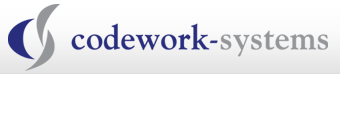CurrentWare Announces Common Console
CurrentWare, a worldwide leader in Internet security software solutions, is pleased to introduce an enhanced new architecture of their Internet filtering and tracking software, BrowseControl and BrowseReporter version 4.0.
Now available on an even more powerful and robust common console, CurrentWare Console, the Internet filtering and monitoring policies of both BrowseControl and BrowseReporter can efficiently be administered through this common interface.
The clients for BrowseControl and BrowseReporter have also been combined into one common client, offering improved deployment through Active Directory, 3rd party deployment tools or through remote installation from the CurrentWare Console.
Discover the new CurrentWare console at http://www.currentware.com
Solutions available on the new CurrentWare Console include:
- BrowseControl is the industry’s most comprehensive Internet blocking and filtering solution. Block inappropriate websites through the Blocked List. Enable access to authorized sites through the Allowed List. Improve productivity by blocking online games or chat programs through the Application Blocker.
- BrowseReporter is a reliable and accurate solution for monitoring users’ Internet browsing activity. Identify the sites visited and the time spent at each site on a per user or per computer basis. Generate detailed or executive level reports/charts to isolate users who are abusing the Internet usage.
- enPowerManager is a lightweight tool for effectively managing the energy usage of PCs across an enterprise. Create effective
energy management policies for shutting down and booting PCs on a regular basis, thus eliminating unnecessary energy usage.
Parents can use CurrentWare software to Control Web Contents at Home
Parental Control is an important issue at home. Parents want to keep an eye on the websites that the kids are going to and also prevent them from going to websites that are harmful to them.

CurrentWare has two software that can help parents with controlling the web contents on their computers.
- BrowseControl is an Internet filtering software that allow the parents to create a white list and a black list for Internet access.
- BrowseReporter is a website monitoring software that tracks all of the websites that the user has been to on the comuter.
To jumpstart your free evaluation of BrowseControl and BrowseReporter, follow the instructions below.
Installation of BrowseControl and BrowseReporter
1. Download the software from our website:
BrowseControl: http://c0c.4ca.mywebsitetransfer.com/products/currentware/browsecontrol/browsecontrol-download-form/
BrowseReporter: http://c0c.4ca.mywebsitetransfer.com/products/currentware/browsereporter/browsereporter-download-form/
2. Install the BrowseControl and BrowseReporter Server and Console on the Parent’s computer.
3. Install the BrowseControl and BrowseReporter Clients on your kids’ computers.
4. For BrowseControl, set up your white list or black list to start web filtering. With the white list, you can block all the websites on the Internet except for the websites that you have defined on the white list. With the Black list, you are blocking access to specific websites.
5. For BrowseReporter, as soon as you upload the data to the BrowseReporter server, you will be able to generate reports on your kid’s Internet activities.
If you need help with your evaluation of BrowseControl or BrowseReporter, feel free to contact our technical support team.
A Video on how to install BrowseControl:
Installation and Configuration of Wise Package Studio 8
By Arun Kumar from Symantec Connect
This video shows a complete installation and configuration for Wise Package Studio 8.
You can follow the discussion of this video on the Symantec community website: http://www.symantec.com/connect/videos/installation-and-configuration-wise-package-studio-8
This video does not have an audio portion. Click on the full screen icon for better presentation of the video.
Netop PrintLimit Pro 10.3 – New Version Released
The latest version of PrintLimit Pro 10.3 was released on June 15, 2010. In 10.3, PrintLimit pro added additional advanced print scripting features, card and Pin (card+PIN) authentication at the release stations, new hold and release paper saving reports and a few other features and enhancements.
You can install Netop PrintLimit Pro at your school, university, library or business free of charge for evaluation purposes. The software is fully functional, and there is no limit on the number of users, servers, or printers. Your trial will run for 40 days from the installation date without a license key. When you decide to purchase PrintLimit Pro simply enter in the license key that you receive – there is no need to reinstall the software.
PrintLimit Pro 10.3 New features:
- Additional advanced print scripting features
- New recipe for copyright sampling. This script demonstrates the use of advanced techniquessuch as sampling, using functions and multi-step user interaction
- New recipe to confirm printing of color emails.
- New recipe for redirecting a job with confirmation.
- New advanced recipe to require that users enter an approval code before printing (e.g. printing must be approved by a teacher).
- New snippets for checking printer group and user group membership.
- Added an option to speed up the process of displaying a sequence of multiple prompts to a user.
- Added support for card+PIN authentication at release stations
- New hold/release paper saving reports
- New server-commands and web services APIs
- Quotas may now be implemented for shared accounts
- Visual improvements to the release station
- Improved conformance with PCI security compliance best practices
- and a host of additional features and enhancements
Licensing
This is a free update for customers with valid Netop Upgrade Insurance (NUI) policies. Customers already using version 10 will not require new license keys for version 10.3. For information on upgrades and license keys, contact us.
Netop Vision 6.9.1 Released
Netop Vision 6.9.1 supports 64-bit Operating Systems.
A maintenance release of Vision6 is now available. Version 6.9.1 adds support for 64-bit operating systems and fixes a number of issues teachers encountered when using Vision6 with the Windows 7 or Vista operating systems. This release is available at no charge to customers with valid Netop upgrade insurance (NUI). Download version 6.9.1 here.
Updates in this maintenance release
1. Support for 64-bit operating systems
Vision6 now provides support for 64-bit versions of Microsoft Windows operating systems.
2. Student computers visible in dashboard before login
Vision6 can now see student computers even if the students have not yet logged in. On Windows Vista and on Windows 7, the Vision Student software did not connect to the classroom when Windows’ logon screen was still active. This was a problem in Windows Vista and Windows 7 only and has now been fixed so that Vision Student software connects even before a student has logged in.
3. Improved integration with Firefox 3.6.3
Surf-Lock now integrates smoothly with version 3.6.3 of Firefox and displays site lists.
4. Drag and drop computers to a classroom
An issue preventing some computers from being added to a classroom via drag and drop has been fixed. In the classroom wizard it was not possible to add a computer to a classroom by using a drag-and-drop operation. This was a problem in Windows Vista and Windows 7 only and has now been fixed so that a computer can be included by drag-and-drop.
Download a Free Trial of Netop Vision Now
Licensing information
This maintenance release is available at no charge to customers currently using version 6.9 of Vision and does not require new license keys.
If you are using an older version of Vision6 and have never upgraded to version 6.9, then you will need new license keys in order to use this release. To purchase an upgrade and obtain new license keys, contact Codework. Customers with valid Netop Upgrade Insurance (NUI) will not be charged for this upgrade.
Known Problems in 6.9.1
Mouse pointer not visible during a remote control session
When you use Remote Control to take over a student computer, you may lose the mouse pointer: the mouse pointer is actually responding on the Student computer but is not visible on the teacher’s computer.
Workaround: restart the Remote Control tool.


613-368-4300 | info@codework-systems.com