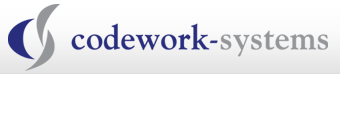Parents can use CurrentWare software to Control Web Contents at Home
Parental Control is an important issue at home. Parents want to keep an eye on the websites that the kids are going to and also prevent them from going to websites that are harmful to them.

CurrentWare has two software that can help parents with controlling the web contents on their computers.
- BrowseControl is an Internet filtering software that allow the parents to create a white list and a black list for Internet access.
- BrowseReporter is a website monitoring software that tracks all of the websites that the user has been to on the comuter.
To jumpstart your free evaluation of BrowseControl and BrowseReporter, follow the instructions below.
Installation of BrowseControl and BrowseReporter
1. Download the software from our website:
BrowseControl: http://c0c.4ca.mywebsitetransfer.com/products/currentware/browsecontrol/browsecontrol-download-form/
BrowseReporter: http://c0c.4ca.mywebsitetransfer.com/products/currentware/browsereporter/browsereporter-download-form/
2. Install the BrowseControl and BrowseReporter Server and Console on the Parent’s computer.
3. Install the BrowseControl and BrowseReporter Clients on your kids’ computers.
4. For BrowseControl, set up your white list or black list to start web filtering. With the white list, you can block all the websites on the Internet except for the websites that you have defined on the white list. With the Black list, you are blocking access to specific websites.
5. For BrowseReporter, as soon as you upload the data to the BrowseReporter server, you will be able to generate reports on your kid’s Internet activities.
If you need help with your evaluation of BrowseControl or BrowseReporter, feel free to contact our technical support team.
A Video on how to install BrowseControl:


613-368-4300 | info@codework-systems.com